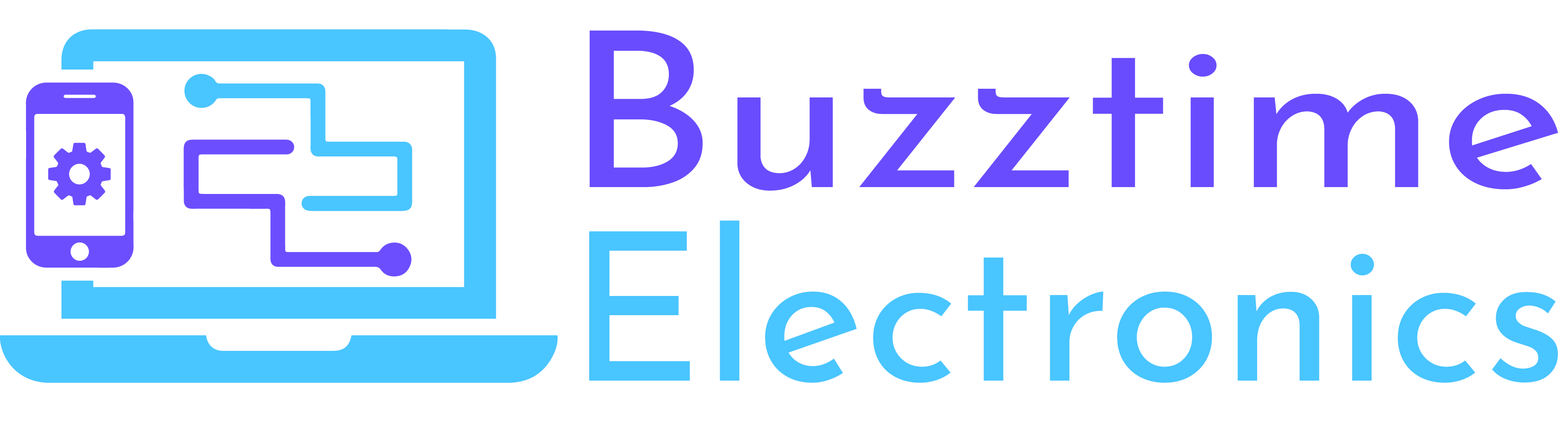At Buzztime Electronics, our current client base is over 400 households and offices. We do a lot of work for older people who are retired and like to do business the old-fashioned way. With someone you trust. Why do they trust us? Because we do great work, don’t muck around and we are patient. We’re happy to spend time with you and explain problems like Outlook 365 issues, so that you get it and then teach you how to fix it, so that you don’t have to call us onsite again. We do all this in exchange for our reasonable callout fee, and the occasional cuppa and plate of bikkies. (Ed’s shouting at me to not write that because he needs to watch his sugar. Let’s pretend I didn’t).
One of the most common reasons we get called out by this wonderful group of people is problems with email. Outlook 365 is one of the best email clients out there – robust, customisable and helps with productivity worldwide. However, it’s not immune to issues. In this piece, we’ll delve into some of the most common roadblocks with Outlook 365 and provide easy to follow steps so you can troubleshoot it yourselves before calling us to fix the mess.
Before we begin... BACKUP!
Backup your outlook email file.
We’ll say it again.
Backup your outlook email file.
Steps:
- In your Outlook window > Select File > Open & Export > Import/Export.
- Select the option Export to a file, and then click on Next.
- Click on Outlook Data File (.pst), and select Next.
- Select the mail folder you want to back up and click on Next.
- Name your backup file, select a place to store it and then Finish
Performance and Sluggishness
Outlook 365 issues cause your system to become slow or unresponsive. I’ve seen snails cross the road faster.
Steps:
- Ensure your system meets the minimum hardware requirements – This is highly unlikely to be the problem if your system is less than 10 years old, but here’s what you need to make sure of:
- 2GB of RAM
- Processor that’s faster than 1GHz
- 3GB of Disk Space
- Disable unnecessary add-ins – These things are like junk food for your Outlook application: Go to File > Options > Add-Ins, and manage your add-ins from there. If you don’t know what one of them does, search for info on it
- Archive old emails – Everything needs a good spring clean at least once every six months: Click on File > Options > Advanced > AutoArchive Settings, and set up archiving rules.
- Try the web version of Outlook – if your computer struggles with resource usage – in English, that means if you computer makes whirring sounds, heats up or in general starts making complainy sounds when you use Outlook
Outlook 365 email sync issues
Emails not syncing properly across devices can be frustrating. Don’t you just hate it when your phone says you’ve got mail, but your laptop or PC has no clue what you’re on about?
Steps:
- Check your internet connection – Yes, we like starting with the basics first. Be thankful we didn’t tell you to restart… yet. Be warned though, the next three ones are tricky.
- Reconfigure your email account settings – Get Microsoft to fix it’s own problem – File > Account Settings > Email Accounts > Highlight your account > Repair.
- Delete and recreate the Outlook profile – Problem? What Problem? – Control Panel > Mail > Show Profiles > Delete the old profile > Add a new profile.
- Ensure “Cached Exchange Mode” is configured correctly – Ninjas in the background! – File > Account Settings > Account Settings > Data Files > Settings > Advanced > Use Cached Exchange Mode > Tick “Download shared folders”.
Outlook crashes or freezes
Outlook 365 issues cause the system to stop working or crash frequently. Like Federal Government infrastructure projects.
Steps:
- Install the latest updates and patches for Outlook – Easy thing to forget if you don’t have automatic updates enabled
- File > Office Account > Update Options > Update Now
- Repair the Outlook installation: Control Panel > Programs > Programs and Features > Microsoft Office 365 > Change > Quick Repair or Online Repair.
- Run Outlook in Safe Mode to troubleshoot – this is like playing Sherlock Holmes –
- Press Win+R, type “Outlook.exe /safe,” and press Enter so you can try these steps
- Run the Outlook Inbox repair tool
- Reset Outlook navigation pane
- Disable Outlook Add-Ins
- Create a new Outlook profile
- Update the Outlook App
- Run the Program Compatibility Troubleshooter
- Run the Office repair tool
Password and Authentication Problems
Password issues and continuous authentication prompts can be annoying
Steps:
- Confirm your credentials are correct.
- Update your password in Windows Credential Manager: Control Panel > Credential Manager.
- Check your account settings for any misconfigurations: File > Account Settings > Account Settings > Highlight your account > Change.
- Use app passwords for two-factor authentication if required.
Outlook 365 Missing Emails or Folders
Emails or folders occasionally disappear from your Outlook 365 mailbox
Steps:
- Check if the emails are in the Deleted Items or Junk Email folders.
- Verify if the emails are archived: File > Options > Advanced > AutoArchive Settings.
- Recover deleted items: Home > Deleted Items > Recover Deleted Items.
- Ensure rules and filters are not causing emails to be moved: Home > Rules > Manage Rules & Alerts.
Search Problems:
The search function in Outlook may not yield accurate results.
Steps:
- Rebuild the Outlook search index: File > Options > Search > Indexing Options > Modify.
- Ensure your mailbox is set to be indexed: File > Options > Search > Indexing Options > Modify.
- Use specific search keywords to narrow down results.
- Disable any third-party search add-ins: File > Options > Add-Ins.
Calendar Sync Issues:
Calendar events not syncing correctly between devices can disrupt your schedule.
Steps:
- Ensure calendar sync settings are configured correctly: File > Account Settings > Account Settings > Data Files > Settings > General.
- Use the same account for all devices.
- Re-add the calendar if it’s not syncing: File > Account Settings > Account Settings > Data Files > Settings > Advanced.
Outlook Rules Not Working:
Rules set up to manage emails may fail to function as expected.
Steps:
- Check and edit your rules for correctness: Home > Rules > Manage Rules & Alerts.
- Verify the order of rules, as they are executed sequentially.
- Clear any corrupted rules and recreate them: Home > Rules > Manage Rules & Alerts.
Buzzline:
Outlook 365 is a versatile tool, but like any other applications, it has issues and can get cranky, needing some TLC every now and then.
You should be able to use the steps in this list to troubleshoot most Outlook 365 issues that come up. Remember to always backup your data before you start messing around. It’ll be difficult even for master technicians like us to help, if you don’t and things go haywire.
Good luck with those emails. And if you can’t be bothered trying to sort it out yourself, we’re here for you.