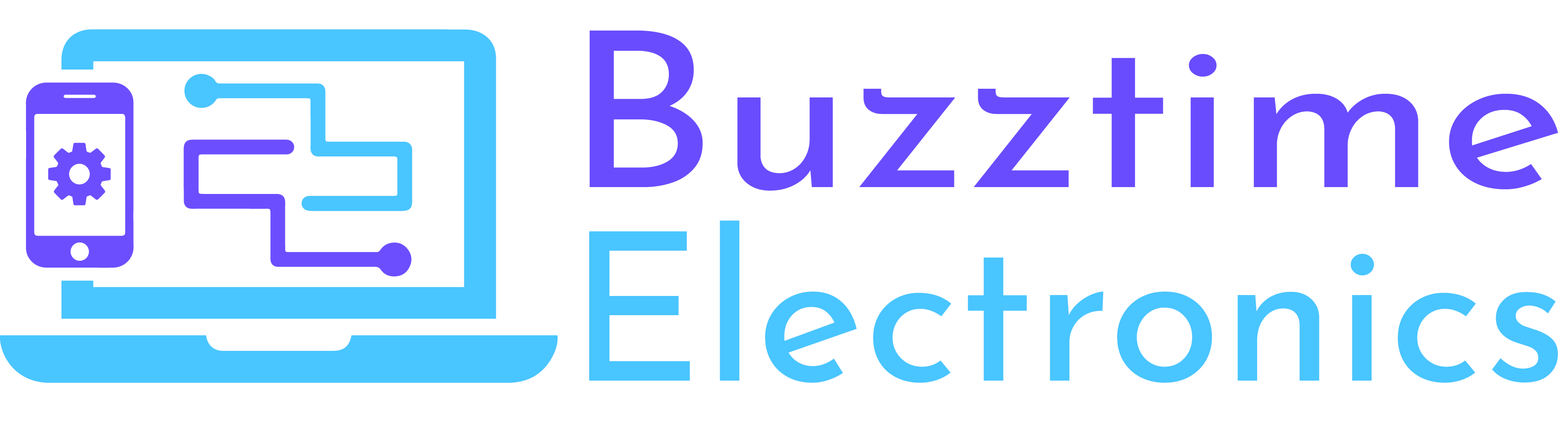Home » iPhone Repairs » iPhone Audio Issues
iPhone Audio Issues
While iPhones are renowned for their excellent audio quality, occasional audio problems can arise. By understanding the symptoms and implementing the troubleshooting steps mentioned belwo, you can tackle common audio issues on your iPhone. Remember to start with basic checks, such as adjusting volume settings, cleaning ports, and removing obstructions. If the problem persists, try the more advanced solutions like software updates or restoring your device. In case the audio issues persist despite your best efforts, give us a buzz, and we’ll provide additional assistance to resolve the problem.
Common iPhone audio problems - symptoms and solutions
No sound or Distorted sound during calls, video and music
- Symptoms: No sound output from the earpiece or speakerphone, muffled or distorted sound during calls.
- Possible Solutions:
- a. Ensure that the volume is turned up and the device is not in silent mode.
- b. Check for any debris or blockage in the speaker or microphone openings and clean them gently.
- c. Restart the iPhone or perform a soft reset by holding the power button and home button (or volume down button for iPhone X or newer) simultaneously until the Apple logo appears.
Headphone Jack issues
- Symptoms: No sound or audio playing only through one earbud when using headphones.
- Possible Solutions:
- a. Check the headphone plug for damage or debris and clean it if needed.
- b. Try using different headphones to determine if the problem lies with the headphones or the iPhone.
- c. Enable and disable the headphone mode by inserting and removing the headphone plug a few times to reset the audio output settings.
Bluetooth Connectivity Problems
- Symptoms: iPhone fails to pair with a Bluetooth device, intermittent audio playback.
- Possible Solutions:
- a. Turn off Bluetooth and then turn it back on.
- b. Remove and re-add the Bluetooth device to establish a fresh connection.
- c. Reset the network settings on your iPhone by going to Settings > General > Reset > Reset Network Settings.
Software Issues
- Symptoms: Audio problems persist despite other troubleshooting steps.
- Possible Solutions:
- a. Ensure that your iPhone is running the latest version of iOS by going to Settings > General > Software Update and install any available updates.
- b. If problems persist, you can attempt to restore your iPhone to its factory settings using iTunes or Finder. Remember to backup your data before performing a restore, as this process erases all data on the device.
If the problem still persists
Give us a buzz or complete this quick form and we’ll be in touch with a free, no-obligation quote to fix it for you!
We can carry out iPhone repairs on these models.
- iPhone 5, iPhone 5C, iPhone 5S
- iPhone 6, iPhone 6 Plus; iPhone 6S, iPhone 6S Plus
- iPhone 7, iPhone 7 Plus
- iPhone 8, iPhone 8 Plus
- iPhone X, iPhone XR, iPhone XS, iPhone XS Max
- iPhone 11, iPhone 11 Pro, iPhone 11 Pro Max
- iPhone 12, iPhone 12 Pro, iPhone 12 Pro Max
- iPhone 13, iPhone 13 Pro, iPhone 13 Pro Max
- iPhone 14, iPhone 14 Pro, iPhone 14 Pro Max and iPhone 14 Plus
If something else seems to be the issue, you can always check out our iPhone repairs page for a list of everything we tackle.
Our customers love our iPhone repair service!
In the past 10 years, we have found that our customers are increasingly becoming more dependent on their iPhones for all aspects of their lives and can be heavily impacted by slow or faulty iPhones. You can trust us to fix your iPhone quickly and cost effectively. Get in touch with us now for fast, friendly, and honest service.
Being a resident at Tooronga Village, it is great to have a reliable well priced business where we live! I've had multiple screen covers, phone covers and other equipment with my new phones. Home visits on other technical issues, are a further service too! Thanks Michael and your team! Robyn Robyn Golder4 September 2023Great service from Michael, who was able to get my water affected samsung working again on the day for a reasonable fee.
Robyn Golder4 September 2023Great service from Michael, who was able to get my water affected samsung working again on the day for a reasonable fee.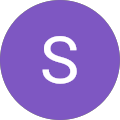 Stuart Dent28 August 2023Friendly and great service. I made the mistake of having Buzztime change out the battery instead of me having Apple diagnose the problem first. Buzztime $129 for third party battery. Apple $115 for Apple battery. Kicking myself. So be sure before hand.
Stuart Dent28 August 2023Friendly and great service. I made the mistake of having Buzztime change out the battery instead of me having Apple diagnose the problem first. Buzztime $129 for third party battery. Apple $115 for Apple battery. Kicking myself. So be sure before hand. Barry Sumpter1 August 2023Super helpful
Barry Sumpter1 August 2023Super helpful Bec Sanders6 January 2023I’ve had my phone repaired a couple of times with Buzztime (new battery and phone screen) and the staff are always polite and do such a good job and really quick. Within half each each tie. No complaints here. Would recommend them to anyone. Also competitive in price.
Bec Sanders6 January 2023I’ve had my phone repaired a couple of times with Buzztime (new battery and phone screen) and the staff are always polite and do such a good job and really quick. Within half each each tie. No complaints here. Would recommend them to anyone. Also competitive in price. Kristy Walford29 November 2022Went in for a simple screen protector replacement and received delightful and efficient service. The team member was able to multitask effortlessly while serving multiple customers. Happy customer!
Kristy Walford29 November 2022Went in for a simple screen protector replacement and received delightful and efficient service. The team member was able to multitask effortlessly while serving multiple customers. Happy customer! Latoyah Forsyth12 November 2022Great service, thank you for your time and expertise! Highly recommended and knowledgeable!
Latoyah Forsyth12 November 2022Great service, thank you for your time and expertise! Highly recommended and knowledgeable! Tess Adams9 November 2022Very happy with the service and repair of my phone. Thanks to the clever guys there, my broken screen was replaced and additionally, Huy also fixed the fingerprint dysfunction. V.
Tess Adams9 November 2022Very happy with the service and repair of my phone. Thanks to the clever guys there, my broken screen was replaced and additionally, Huy also fixed the fingerprint dysfunction. V. Victoria Melbourne22 October 2022I would like to thank Chris, Narayan, for their fantastic service. Very friendly and sorted out our problems out quickly and efficiently. I will be back again.
Victoria Melbourne22 October 2022I would like to thank Chris, Narayan, for their fantastic service. Very friendly and sorted out our problems out quickly and efficiently. I will be back again. Mile Soda15 October 2022
Mile Soda15 October 2022